I had a great moment this week, during rainy Tuesday morning at my home. I was going through my tenants, which I do very often but especially before upcoming webinar I am presenting, to see what’s new in Microsoft Teams and Microsoft 365. I have been testing Microsoft Loop + Microsoft Whiteboard combination from time to time but this morning I hit jackpot in one of my tenants! It looks like it is rolling out!
First, let’s go through some new components there are.
- Voting Table, Labels and Progress Tracker
- Microsoft Loops in Whiteboard
- Microsoft Loops in Word Online
- Loop Components in Outlook
- Microsoft Loop is empowering ideation and collaboration in the flow of work
Voting Table, Labels and Progress Tracker


The voting table is simple: you add ideas (or whatever your topic is) and you have already Pros and Cons columns, as well as a voting column. It is very easy to start adding information to this component.
And you can add new columns as well if you want to – so it is possible to add multiple voting columns and customize the table to your needs.

When diving to Labels, it is great to see there are lots of options behind them.

You can use predefined options and then edit them to your needs. The Progress label is of course something that is very useful. You can also add new options and edit existing ones, to make these work for your needs. For example T-shirt size is there, but is missing my (US) shirt size.

I can then hit the edit to change the color and name of the label.


And yes, I can change the label group name as well to create my own label group. This is really versatile!
‘When editing the Loop component, you can also add Progress table

The Progress Table is simple component, that can also be customized to your needs.

Using these is very intuitive.

Ok, now we have a component we can use in other clients as well.
Microsoft Loops in Whiteboard
Let’s use the copy-icon on the top right corner of the Loop component to catch this one with us.

Opening Microsoft Whiteboard I can just hit paste to get the Loop component smoothly to the Whiteboard canvas! First, it asks if you want to display it as a link or not. We choose to Insert it, because we want to interact with the Loop.

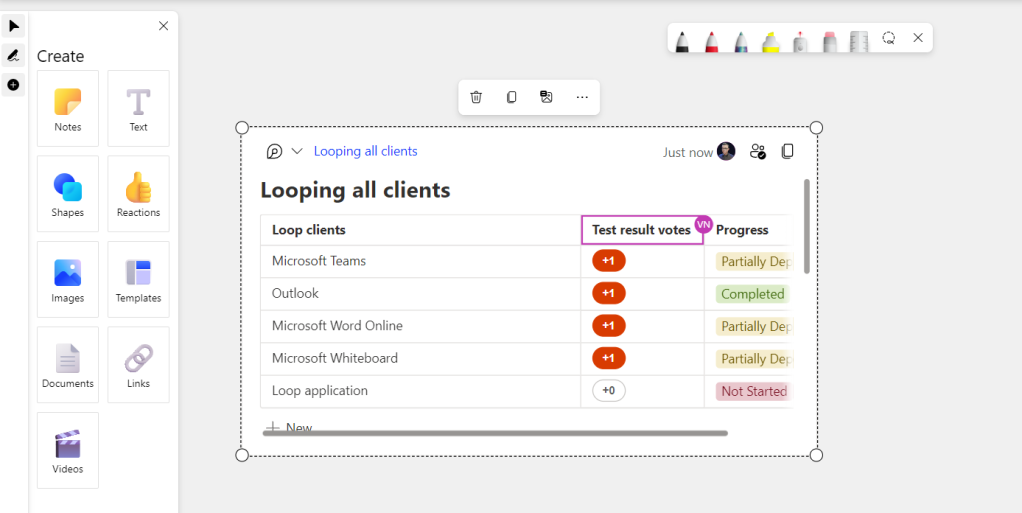
I can edit the content normally, like copying the component to other Teams chats, Outlook or to Word Online.
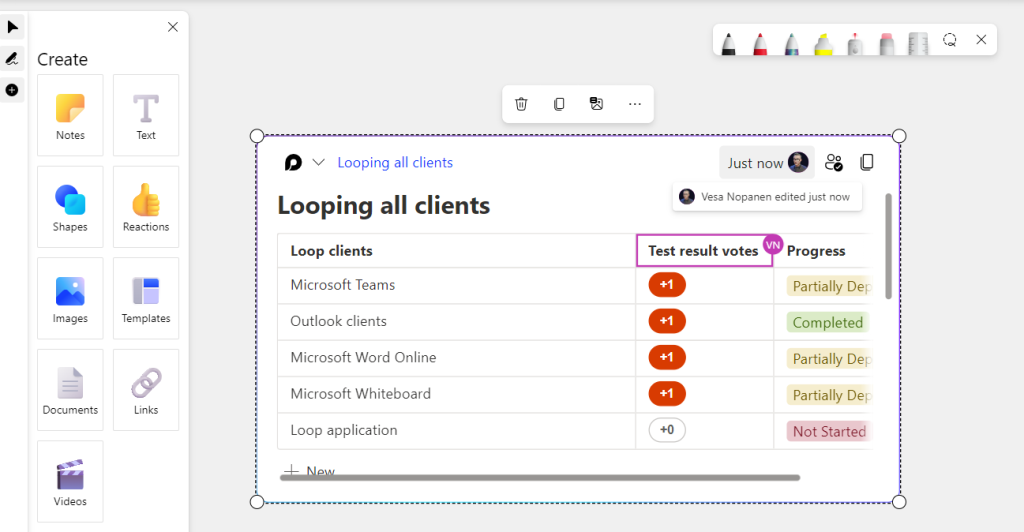
I can, for example, move rows in the voting table up and down by dragging them. I can also add new components to the component.


There are some limitations/issues at this point
- You can not create new Loop components in Microsoft Whiteboard. You can only paste in existing components. But you can insert new components inside the pasted Loop component.
- You can not edit everything like in, for example, Teams view. Some examples of this are editing voting table headers, adding, deleting or editing columns.
- The view is not very wide – and at this point you can not make it any wider. Prefer compact Loop components when you paste them to the Whiteboard. This also goes with user experience: assume some people are not using keyboard and mouse when working with Whiteboard. They might be working on that with Surface Hub or even using Microsoft Mesh (in the future).
I spoke with members of Microsoft Whiteboard Product Group team about these issues / limitations. They let me know (and share to you all) that these issues will be addressed in the future! 🥳🙏
It looks like the rollout of Whiteboard Loop components are in their early steps, so don’t be surprised if you don’t see it in your Whiteboard yet.
Microsoft Loops in Word Online
Whiteboard is not the only new place where you can work with Microsoft Loops. Let’s grab this component from Whiteboard (using the copy on the top-right) and open Word Online and hit paste

And yes, there it is. The same Loop component we created in Microsoft Teams, grabbed it with us to Whiteboard and now to Word Online. Unlike in Whiteboard we have full editing capabilities for Loops in Word Online

We can also add new Loop components in Word Online, using the Insert menu.


When inside the Loop component, we can also use the / command to add new components to the component. So it doesn’t really matter that there are only two component types listed in the Word. In fact it might make the use much more clear and simpler for users when they see that those components can be very handy when working on a documentation, event, offer or whatever they are doing.

With this you can bring in to the document a very easy , and really easy to follow, task list or checklist to make sure the document is progressing as intended. Loops are really ideal for that, since we can easily take those and send them via email if we want to. Or put them to Teams or Whiteboard, Think about using a checklist for document or event that you can take to the status meeting Whiteboard, and as team is going through needed steps more rows can be added, existing edited and items marked done. Real time. And that reflects to all locations where the same component is used!
Loop Components in Outlook
Let’s grab the same component, the one we created in Teams and used also in Whiteboard and Word, and paste it to a new message in Outlook.

We have all the information there, as expected. I added a couple of blockers and marked them solved to another line. I also deleted couple of columns to make the component more slim.

Now that I check how it looks in Word Online.

Yes, the information has been updated there already. As they have been in the Whiteboard

And of course in Microsoft Teams as well.

In Outlook you can also create new components. The specialty is that you can create Q&A components in Outlook.

This enables people to collect best answers for various questions from people they send the email to. Instead of everyone replying with their own emails, they can edit the Loop component directly.


It is also possible to move answers up and down. Or change from text to checklist or bulleted list, for example.

Of course you can then copy this Loop component to other clients, such as Teams or Whiteboard. That way you can get the Q&A component to other places but Outlook.

In Whiteboard it was easy to see that the Question One was in the wrong place, so I fixed that one before this screenshot.
Microsoft Loop is empowering ideation and collaboration in the flow of work
Now that there are several clients that work with Microsoft Loop it is starting to show it’s superpower. Whether the component is made available in Microsoft Teams, Outlook, Whiteboard or Word Online I can always edit the same content, in real time, with others without having to switch to other app. If the component is in the Teams chat, my changes there are reflected instantly to all “copies” of the component. Someone could be writing email and see the component content update real time – and they could do changes without having even to reply to the email. It is one data that is available in all supported clients (endpoints). Microsoft Loop is truly a collaboration and ideation superpower.
I mention “copies”, since in the reality the component content is not copied between applications – it is only copying the url that contains the component. All these apps open that url and display it as the component.
I am really happy to see how Loop is evolving. The next step will be the Loop application on loop.microsoft.com


2 thoughts on “Microsoft Loops in Whiteboard, Word Online and other new features”