It has been busy for past weeks. First Teams Nation 2024 was there and after that AI has been taking over at work big time. A tidal wave of AI/Copilot flushed away all energy and time. With most of the remaining time allocated to family (and sleep) that didn’t leave much time to think or write a blog post until now. As I am preparing to depart to the Global MVP Summit 2024 at Redmond, WA, USA I have a load of backlog to go through. As it takes me quite some time to get to the Summit, it also means I have time to work on that backlog. And write a blog post or two along the way. There are great things happening during the April: first I will be speaking at the CollabDays Poland 2024 (#CollabDaysPL) in Warsaw and at the end of the month you can find me on the stage of Microsoft 365 Conference (#M365Con) in Orlando, Florida, USA.
What is Copilot in Forms?
As Microsoft 365 Copilot can be described as personal digital assistant for work, I’d say Copilot in Forms is the never-ending template-generator. You just tell Copilot what and why you need to form, and it will generate that. Thinking surveys, feedback, polls, ranking, registrations – you name it. Describe your need in a clear and innovative way to get great results. Or just do it with minimal prompt – and you still get a result that saves your time.
When it is busy times, I have come to value Copilot more and more as it saves time. And in the context of Microsoft Forms: I need to create a form? I just tell Copilot, and fine-tune it afterwards. This is another great use case for AI. No, this one is not as massive as Copilot in Word, PowerPoint or Excel, but it does its job on creating the form.
You need to have a Copilot license for your Microsoft 365 account to get this assistant.
How to create a form using the Copilot?
When you create a new form, you get the Draft with Copilot box to get started. I like that they describe in the box what you can do. This is very intuitive.

But you can have even more help, when you click on View prompts. It doesn’t open Copilob Lab (at least not yet) but a list of examples that can help you get started.

Let’s see how the process of form creation happens with Copilot. First, I wrote a prompt that described my need. I gave quite a lot of context for the Copilot to see how it performs on this one. Yes, I am already thinking about Metaverse One 2024 Conference. Mark September 18th to your calendars! It won’t be just about the Metaverse and Mesh, it will be covering the Future Work theme that includes AI, Metaverse, Industrial Metaverse, Microsoft technologies and even more.

Copilot then analyzes, thinks and finalizes questions and options for me.


And then I have the first draft of the Form. This allows me to see what Copilot decided to create and use additional prompts to adjust the result.

I can see it dropped out the date from the feedback intro, but otherwise the intro text is a good draft. And then Copilot created some example sessions and speakers.
Instead of using checkboxes in the session & speaker selection – it would take quite a lot of space if we have again around 40 sessions – I wanted this list to be a dropdown. It was time to use a follow-up prompt and ask Copilot to do this for me.

Now we can see the list that combines both speaker and session names together. And now the list is choice, which can be changed to dropdown later.

Next, I wanted to change the overall feedback to Net Score Promoter. Of course I could just go to the edit mode and add the question, but I was also curious to see how Copilot does this.

And the result is is what I expected.

I wasn’t done with fine-tuning yet. I wanted one more change: instead of each session having a separate feedback question I wanted to use the same field for all speakers. This way the selected session / speaker from the dropdown would determine to what the feedback is aimed ad.

So, I described my need in a very casual way. I wasn’t trying to do an optimized prompt but thinking what typical user could write there.

The result was a good one. Then it was the time to delete questions that I didn’t like and finally select Keep it and the form is created.
Copilot also applied a theme, and highlighted a few.

The result wasn’t that bad. It of course doesn’t have speakers and sessions because they don’t exist yet 😊 but overall, the form was created quickly and would give a good draft to edit it further. Thus: Forms saves my time whenever I am creating a form that is longer.

I want to create a form without Copilot. Is that possible?
Yes, it is possible. Just exit the Copilot box when creating a new form and you get to select what’s in your form

The user interface is different than before, when you click Create your first question you can select the type of question.

After that, it is the same old Forms.
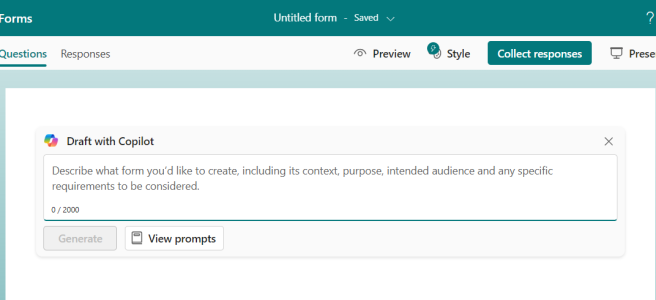
One thought on “A quick view at Copilot in Forms ”