Copilot is a new AI-powered tool that works with Microsoft 365 apps like Word, Excel, PowerPoint, Outlook, Teams, Loop, Whiteboard, and more. It uses big language models (LLMs (Large Language Models)) and Microsoft Graph to create, understand, and recommend content based on what I want and need. In other words, Copilot boosts my productivity and performance, while saving me time and hassle from boring, repetitive, or draft work. Instead, I get a jump-start to the content I am making, the meeting I am planning, or the materials I need to analyze or learn. There are different Copilots for different apps, each one giving me help and guidance for that app’s context and use cases. And there is also a general Copilot that helps me find information, data, or people across Microsoft 365 – the M365 Chat.
I have been using Copilot for some weeks now, and it has changed the way I work. How was I able to use Microsoft Copilot so soon? Because I work for a marvelous company, Sulava, where we always forward to when we are helping our customers and creating better worklife. Since we are among the best Microsoft partners in many technology areas, we got early access to Copilot.
Microsoft Copilot launched to GA (Generally Available) today, November 1st, 2023. This is a day that will go down in history, along with Copilot announcement, as a game changer and when the future of work became modern work. Note that you need to purchase, at minimum, 300 licenses if you want to get started with Copilot today. I do know some customers who have way less than 300 employees, and still decided that the Copilot is worth the investment.
Based on my experiences with generative since earlier this year, I can say – like everyone else – that AI (Artificial Intelligence) is transforming the way we work and will keep doing so at a fast pace. Microsoft Copilot has been useful for me in various scenarios. Do you want to know / read about real-life examples of Copilot? Keep reading.
Microsoft Teams
There are multiple ways you can use Copilot with Microsoft Teams. Starting with the obvious one: M365 Chat. This can be called your personal digital assistant in Teams. It has access to your data in Microsoft 365 as it works using your identity. This allows Copilot to discover, collect, and combine information from your emails, calendar, Teams, files, Loop-components and much more. For example, I can ask about my upcoming day, what files are relevant, what kind of conversations there have been, or just plainly summarizing information. This M365 Chat Copilot will not be creating your PowerPoints or Word-documents (for those you need to use Copilots in PowerPoint & Word respectively), but it can generate draft texts based on information and you can ask it to generate a table or a list. Just to name a few examples. I use Copilot to create summaries, key insights and action points the most often.

On channels you can use Copilot to generate drafts for you better – you can ask for well–formatted messages from just bullet points you have on your mind. On Channels you can also use Channel Copilot to analyze or summarize conversation there.

With Channel Copilot you can do tasks such as summarizing conversations, getting highlights and key takeaways.
It is when you start recording your meetings (with transcriptions) where you realize how to use Copilot in Teams in a time-saving way. Not that you would not save time with other uses, but we are all in lots of meetings – and we very often need to clone ourselves a few times to be able to attend them all. Combined with Intelligent Meeting Recap from Teams Premium (which generates AI notes of the meeting) you can now join a meeting afterwards. In other words: you do not attend a meeting when it is happening, but recap it later with AI to check out notes, tasks, etc. Teams Premium is not necessary to have when you are using M365 Copilot with Teams meetings, you just miss some cool features it brings. What is needed is that meeting transcript is enabled on those meetings you want to use it in.
Using Copilot allows you to have a “conversation” with the transcription so you can ask about decisions, what was talked about, why did something was decided and of course to know more about tasks or expectations you should accomplish. This works on scheduled meetings, but not on Channel meetings – at least not yet. For that you still need to do it the hard way – download the transcription and open it in Word. Then you can use Copilot in Word to talk with the information without having to read it all through by yourself. This is an extra step, but it is still faster than reading a meeting transcription or watching the recording.
You can use Copilot during the meeting – this is extremely useful if you join the meeting late or have been multitasking (not that I have any personal experience of that…). Just asking “what have I missed” or “recap of the meeting so far” can bring you up to speed very quickly. You can also talk with the Copilot already using the meeting to produce tasks, blockers, information and so on. Unfortunately, I do not have a demo screenshot here to show you (since it is in our work environment), but my Teams meeting Copilot experiences have been positive and good.
Effective use of Copilot in meetings requires a change in behavior: meetings need to be recorded or at least record meeting transcript. But it is a change that should be done – and it does not matter was meeting in Finnish, English, or something else. – Copilot can manage a considerable number of languages.
Copilot in Teams helps me have more effective meetings and catch up on what is going on in my M365. It is not that bad to miss some meetings now, assuming those meetings are recorded and transcript.
Word, PowerPoint, and Excel
Copilots in Word and PowerPoint help me to get to the first draft quickly, or you can use it to analyze the document – to create a summary for example. This is a time saver with long documents and presentations – to know the summary, and you can also ask for details about the document.
You can use it to create a document draft by writing information for Copilot or if you need a document based on presentation, it can be done. Just let Copilot know which document you use as the source.

For this I used the Word-version of this blog article (yes, the name evolved during the process) to create a presentation.

And I can go ahead and do more – like updating graphics


Not bad, Copilot. Not bad. Sometimes there is better success and sometimes less, but it pays the time to start with Copilots help when creating a new presentation.
In Word, Copilot is extremely useful to quickly freshen up text with different tones.

When I started to author this article, I used Copilot to generate my first draft and then I continued from there. And it does not stop there, I can (and did) use Copilot to create content. It is really cool that Copilot can get the information from outside of the document scope as well. And that is the same with PowerPoint Copilot – you can use it to add new slides or update existing ones.
What I really like is the ability to summarize, analyze and “talk about” the document. It is a powerful feature, and you get you up to speed about the content. This is useful especially when preparing for a meeting or workshop. Copilot can rewrite chapters and slides. This allows me to change the tone or just write my content in a rapid fashion and ask Copilot to redo it to be more creative – or professional.
Copilot in Excel helps to analyze, understand, and visualize data with ease. It can help explore and understand the data better by generating formulas, showing insights in charts and PivotTables, and highlighting interesting portions of data. It can also help me identify insights and trends from my data and suggest actions based on them. All this by using natural language. No skills in Excel needed (much).
At this point Excel Copilot only works with data that is in tables.



Other Apps
As this article became longer and longer, I realized I needed to focus more on Teams and Word, with just briefly scratching other Copilots. For example, Copilot in Outlook helps me author better emails – faster. It can provide e drafts based on my requirements, but I can also alter the writing styles. Cool thing is that Copilot can mimic your style of writing in the email thread.
Copilot in Loop helps me co-create and collaborate with my teammates. It can generate content that can be collaboratively improved through direct editing or refinement by Copilot. Copilot also helps to organize ideas into themes, create designs that bring ideas to life, and summarize Loop content.

Copilot in Whiteboard helps me discover innovative ideas and find inspiration by generating ideas, organize ideas into themes, create designs that bring ideas to life, and summarize Whiteboard content based on my prompts. This all helps to plan events, take notes, make decisions, and more.


And after inserting suggestions, they can be rearranged with Categorize action:

Since, according to the idea in whiteboard note, I should also provide some tips here it is: use Copilot to write tips, just reference the source site or document and it can collect and write information for you. I referenced Learn about Copilot prompts and Microsoft Copilot Adoption sites and Copilot produced the following:
One tip for using Copilot effectively is to be specific and clear when writing your prompts. Copilot works best when it has enough information to understand your intent and context. For example, instead of writing “write an email to invite people to a meeting”, you could write “write an email to invite the project team to a meeting on Monday at 10 am to discuss the budget and timeline”. This way, Copilot can generate more relevant and accurate content that matches your needs.
Another tip is to use the different types of prompts that Copilot offers, such as bullet points, summaries, questions, and suggestions. These prompts can help you structure your content, get feedback, generate ideas, and explore alternatives. You can find out more about the types of prompts and how to use them on the Microsoft support site and the Copilot adoption site.
There are substantial number of Copilots available already for Microsoft 365 apps. And the list is getting longer every month.
My digital colleague
These are just some of the ways that Copilot has helped me work smarter and faster using the power of AI. Copilot is not perfect, and sometimes it may generate incorrect or inappropriate content. That is why I always review, modify, and iterate on what Copilot produces before using it.
Copilot is more than a writing assistant; it is also my digital assistant across apps. It can do more than help me write – I use it to get information from Sulava Microsoft 365 about a customer, projects, offerings, products and more – just to give some examples. I can also ask it about my schedule, and it will help me get ready for what is ahead. To save time, I can ask it to summarize my Teams meetings, conversations, files, emails and more. It is very flexible!
Copilot taps into Microsoft Graph to get my stuff from Microsoft 365. I can just talk to it normally, and it gets what I want and gives me answers that make sense most of the time. Copilot is like a digital helper that never gets tired. It can keep making new drafts or ideas for me as long as I want.
Conclusion
I have been using Copilot for some time with success and not – when using the tool, you realize when to use it and when not. Sometimes generating a PowerPoint slide brings out a truly relevant slide but sometimes… not so much. Copilot is in its early days and will be taking huge leaps forward sooner than later. That is why it is a great moment to jump on board and start piloting how Copilot can be used in the organization.
One of the benefits of using Copilot is that it can help businesses save time and money. By generating high-quality content faster, Copilot can reduce the need for revisions, editing, or outsourcing. Copilot can also help businesses generate more revenue and growth. By using Copilot to create engaging and persuasive content, businesses can attract more leads, conversions, and sales. It can also help businesses expand their reach and audience by creating content in different languages, formats, and channels. Copilot can also help businesses innovate and differentiate themselves from their competitors by generating innovative ideas, insights, and solutions.
In terms of ROI (return on investment) – even though Copilot costs $30 / user / month and user requires an M365 E3 or E5 license. Even with saving only a few hours a month, it balances that out already at that point. Benefits after that just improve its value. For some people Excel features alone, are already worth that. That is why it is important to adopt the Copilot for use by teaching and motivating people how to get the most out of it. When preparing Copilot for use, organizations must also examine their data – because Copilot will reveal information in ways nothing else has done before. This means that deleting the old and outdated data is necessary, labeling current ones and making sure permissions are set correctly to avoid unwanted surprises.
In conclusion – Copilot has helped me work faster and better as it can be used in various apps in numerous ways. Copilot is not only a writing assistant, but a digital copilot who is working with you – like having a smart and friendly copilot by my side, who can assist me with any writing, drafting or information task. I recommend Copilot to anyone who wants to improve their skills, productivity, and creativity. Keep in the mind, that getting full benefits out of Copilot requires preparation to both employees and data. Without adoption, your results and ROI will be much lower. AI is changing the work life faster than ever and tomorrow (near future) we will assume (require) that people are utilizing AI to be more productive at work.
And for the ending, lets use Word Copilot to create a summary of this article.


Have you heard of Copilot, a digital assistant powered by Microsoft Graph, that can make your work and life easier? This article tells you how Copilot can generate high-quality content and insights for different needs and areas, using artificial intelligence and natural language processing. The author shares how they used Copilot in various applications and tasks, like writing emails, creating presentations, and analyzing data. The author also shows the awesome benefits and challenges of the tool, such as its accuracy, creativity, speed, and reliability. The author wraps up by saying that Copilot is a game-changing and versatile assistant that can help businesses save time, money, and effort, and also create more revenue, growth, and innovation. For instance, Copilot can help a salesperson write a personalized and persuasive email to a potential client, based on the client’s profile and preferences.
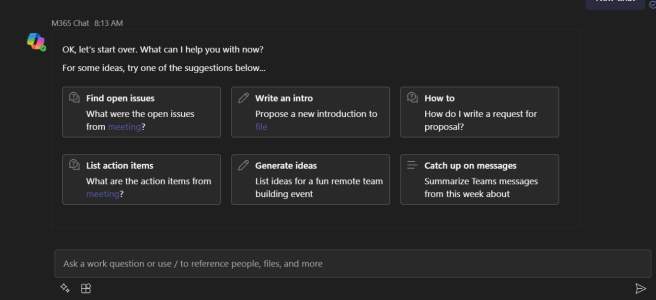
2 thoughts on “Microsoft Copilot changed the way I work ”