This is one those features, that is very visible to you when you are joining the meeting, but may just skip it easily without thinking what it is. Now, what is Spatial Audio? In Teams the i opens a short message saying “Voices will sound like they’re coming from where each person is positioned on your screen”. And that is the TLDL; of that. But here is more, so keep on reading.
I asked Bing what is Spatial audio, and got a good , short, answer: Spatial audio is a technology that creates a more immersive and realistic sound experience for listeners. It simulates the effect of surround sound, which is usually achieved by using multiple speakers placed around a room, with just a pair of headphones. Spatial audio can make you feel like you are in the middle of the action, whether you are watching a movie, playing a game, or listening to music.
In short: would you rather enjoy a movie or tv show as stereo (2 channels) or immersively having that surround (multiple channels) experience? How did I guess you would say surround.. And what is great that you can do something similar in Teams meetings today. The Spatial Audio just became generally available in August.
When you join Microsoft Teams meetings, check the Device settings and turn on Spatial audio. You can do this during meeting also.

What happens is that you will get that feeling like the audio is coming from that direction where the person is positioned on your Teams meeting gallery. No, it is not perfect. Yes, it is still awesome. It changes the feeling of meeting by amping up the audio experience really nice.
If you are like me and a fan of wireless headsets and buds.. Bad news is that , at least most of them today, can’t use more than two channels during a call. The good news is that if you have a very large display (or other wired device you use for audio) with stereo speakers the Spatial Audio works with its speakers. As I have 43″ screen at home, it is great to put people onto the display and I can just follow easily who is speaking. Large display works really well for this (among other benefits it has).
There is even more to Spatial Audio than that. It also improves the audio experience overall and allows people to talk over others! Especially this last one is the well known “no, you go first. no, you go ahead first” when you try to interrupt someone. If everyone in the meeting would be using Spatial Audio it would make talking more natural than it is today.
There are more a few more notes worthy knowing with Spatial Audio
- Not available for one-to-one calls
- Not available on meetings with more than 100 attendees
- Available in Gallery view
- Teams can turn off spatial audio in case your network or computer doesn’t perform well enough. Spatial audio requires more bandwidth.
- High Fidelity Music Mode and Spatial Audio don’t work at the same time. If you have Spatial Audio on, you don’t get music mode experience.
The new LE Audio standard includes stereo support for Bluetooth devices. In the future Spatial Audio will support wireless headsets with this feature.
Meanwhile, I just had to go and find a wired headset for myself so I can use it in Teams meetings. Logitech Zone Wired looked like a reasonably priced, but with good features, option. And it has USB-C so it goes along nicely with Surface Laptop Studio.

Couple of other nice features I must mention are : good remote and and the little clip that you can use to attach wire to collar. Little thing, but solved an annoying problem I had with wired headsets. No, on-the-ear is not my favorite headset style, but I get along with these (although Zone Wireless are much more comfortable for long periods). As a bonus Zone Wired comes with USB-C -> USB-A adapter.

The remote has essentials and color LEDs that let you know if you are muted or live. Teams button is always a must. And the small-big thing is the clip that you can use to attach wire to collar to avoid noise it makes when it rubs the shirt.
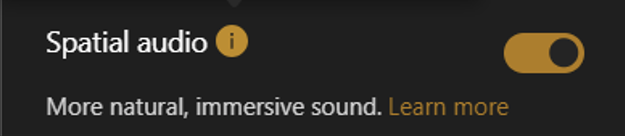
2 thoughts on “Have you tried spatial audio in Teams meetings?”