If you are a Microsoft 365 customer, you can enjoy, already today, using a service from Microsoft that offers AI-powered chat for work with commercial data protection. It is called Bing Chat Enterprise, and it is designed to help make your work easier. You can interact with an AI assistant, Bing Chat, that can help you with various tasks, such as summarizing web pages, generating content, translating languages, write code and more.
Bing Chat Enterprise is different from other chat services because it protects your user and business data from unauthorized access and use. Your chat data is not saved, Microsoft has no eyes-on access to it, and it is not used to train the models. Microsoft ensures the privacy and security of your data.
You can access Bing Chat Enterprise via bing.com/chat or the Microsoft Edge for Business sidebar. In the future you will can use Bing Chat Enterprise via Windows Copilot as well. You need to have a Microsoft Entra ID (Azure Active Directory) and one of the following licenses: Microsoft 365 E3, E5, Business Standard, or Business Premium. These are also available for Microsoft 365 A3 or A5 for faculty users. It is not available for students.
Bing Chat Enterprise will also be available , in the future, as a standalone offering for USD5 per user, per month.
In this article, I go through how to get started with Bing Chat Enterprise and how you can use it to some tasks.
- Enable Bing Chat Enterprise to your organization
- Get started with Bing Chat Enterprise
- Using Bing Chat Enterprise: summarizing a web page
- What about M365 Sharepoint content? No worries!
- Generating content
- Conclusion
Enable Bing Chat Enterprise to your organization
To be able to use Bing Chat Enterprise, Global or Search admin needs to enable Microsoft Search in Bing settings in Microsoft 365 Admin Center. Note: from the end of August, Microsoft Search in Bing settings will be enabled by default, unless admin has explicitly turned it off.

How to get to that screen:
- Open a new browser window to login as Global or Search admin.
Note: inPrivate windows are not supported [I admit, I tried that first and then re-read the instructions and got it working using a normal window] - Navigate to https://aka.ms/TurnOnBCE
- You can see the screen above where you can either enable or disable Bing Chat Enterprise
- Confirm the change
- It can take up to 48 hours before the change is in effect
Now, after this change (and waiting that it is in effect) users with eligible license can start using Bing Chat Enterprise.
Get started with Bing Chat Enterprise

When you are in the browser go to www.bing.com and sign into your M365 account.

Yes, you can use the Chat also in the Chrome, not just on the Edge. You miss the sidebar with Chrome.
Since the introduction of Bing Chat, I have found myself using Edge nearly all the time on PC. One perk there is the Bing sidebar.
In Bing, log into your work or school account. Bing Chat Enterprise is not available for personal accounts.

Once logged in, you can see your user account info (email) on the page.

Select chat and let’s proceeed with our AI assistant.


This is the page you want to see. You can see with big letters in the screen that you are using Bing Chat Enterprise.
You can also see on the top-right – next to your name – word protected on green background. If you don’t see these, then your license may not be eligible for the Enterprise version. Office 365 E3 or E5 don’t include Bing Chat Enterprise – you need M365 E3 or E5.

In the screen you can also opt to choose conversation style: Creative, Balanced, or Precise. If you tend to use this for more information fetching Precise is a good option. If you want to create drafts for emails, documents and so on – then Creative is a better mode.

When you start to chat with Bing , you can also see “Your personal and company data are protected in this chat” in green.

That is important of course, because it means you can use Bing Chat Enterprise with confidential data without having to fear it might leak to somewhere.
If you are not familiar with Bing sidebar, then press the big B button on the top right.

This opens Bing sidebar and you can see you are using Bing Chat Enterprise.

Using Bing Chat Enterprise: summarizing a web page
I will present you a few example use cases where you can utilize your new AI assistant. On default Bing chat has access to the web page you have open, so if it doesn’t seem to work check it’s settings that Allow access to any webpage to PDF is on.

The first example is web page summarizing. Open a suitable page and open the Bing sidebar.

In some cases Bing will create you a page summary automatically when you open it. If you want you can continue to talk with Bing about the web page contents.

I also like to use a custom prompt to get me a summary in more preferred way.

Note that Bing mentions “Searching your page for information”, which means it is scanning the page you have open.

This result was a lot better one, than the automatic summary.
And if you have a pdf open – you can ask for a short summary ( tldr;) or other task related to the pdf.

You can also use Insights tab in Bing sidebar to receive some key information about the web page immediately. In this case key phrases / hashtags and key points.

What about M365 Sharepoint content? No worries!
While I use the page summary quite often in public web site, I can also use it with our internal Intranet (SharePoint) pages. In this example I have some of our HR instructions open (since this is from my work tenant, I can’t show you all contents) and I want to know key things regarding email signature.

And it doesn’t stop there. I can open a PowerPoint presentation in PowerPoint Online and use Bing to answer me questions with the information available in the presentation.

And it works with Word Online as well.

You can also query about the document content – for example about the language used.

And nothing is stopping from using Bing Chat Enterprise with Outlook Online.

And it doesn’t stop there. Any M365 app you have open, even Loop, can be used with Bing Chat Enterprise (BCE). For example, today I used BCE to create me a draft for webinar summary based on agenda and some keywords I had in the Loop. This is a very good way to start getting experiences on how you can work with AI and be more productive.
These examples demonstrate that you can get benefits from day one when using Bing Chat Enterprise. Instead of reading through the document you can ask Bing to create summaries, pick up key things, translate, generate content and much more – only your imagination is creating limits!
Generating content
If you switch from Chat tab to Compose tab, you can generate content quite easily with GPT-4 (Bing Chat Enterprise). Contents here are also protected – you can ask Bing to write you a confidential product information draft without having to worry about IPR or data leaking outside the work.

In the compose you can switch easily between different styles or draft purpose to test out your ideas.
Yes, you can also generate draft texts when using Chat. What I like about the compose is that I can adjust length, format and style easily.
Conclusion
Bing has lots of uses when working with your documents or web pages. It can help you work more productively – and it is already available. When Copilot launches, it will have much more versatile use cases inside M365. You can get a head start by gaining some AI skills when using Bing chat.
I did, for example, use BCE when writing this blog post: It created me a draft opening chapter about Bing Chat Enterprise. A bit of paradox where AI is describing how AI can help people. For this, I had the Microsoft’s Bing Chat Enterprise page open, so information source was relevant and not hallucinated. I did some iterations, such as asking Bing to add licensing information and reformat text. Once I was ok with the draft I copied it onto this article and continued to finalize it with some tweaks.
I have Bing to Chat Enterprise as my AI assistant to help me consume more information more quickly – and help me generating content. It can help people to be more productive. No, it is not Copilot with versatility but understanding the open web page is a pretty great thing.
What kind of experiences you have about Bing Chat Enterprise or other AI assistants? Are these tools helping you at your work?
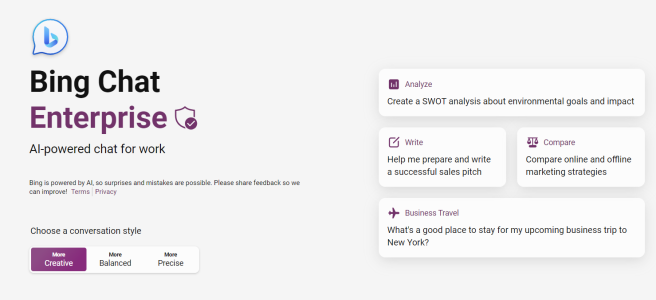
3 thoughts on “Bing Chat Enterprise – your AI buddy in the Edge of the metaverse”