Just in time before summer vacations Microsoft Whiteboard got the UI refresh that was mentioned earlier to be rolling out June. I touched this topic in my last Whiteboard blog post: Microsoft Whiteboard gets comments, an UI refresh and more to come. Now is the time to take a look at the new UI in action and of course the roadmap, which is hinting that we are going to get external guest sharing of whiteboards during autumn!
At the first glance we can see the most obvious change: toolbar has moved from the side to the bottom.
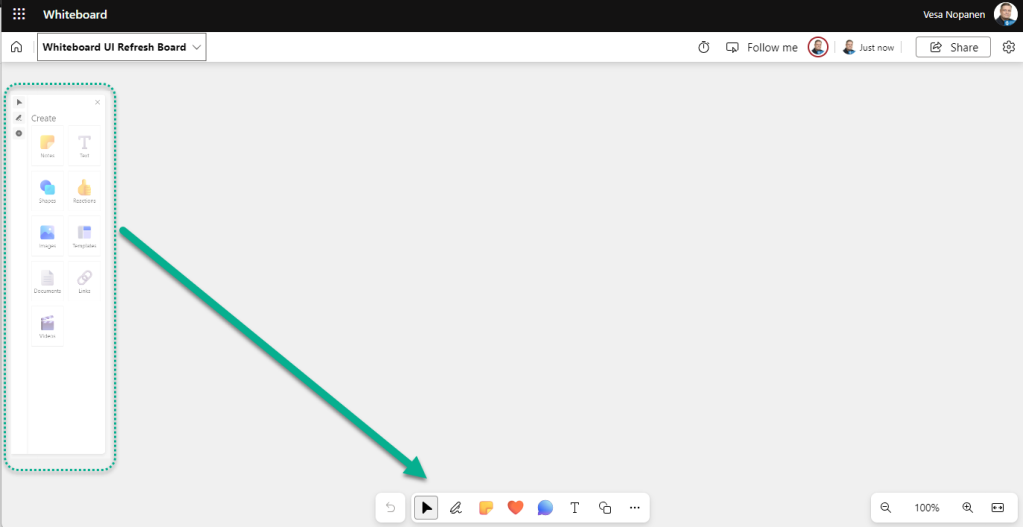
What stands out for me is that it is open all the time and more colorful. Little things but it does look fresh. You get more tools behind three dots (…) menu:

Other apparent changes is that Follow me is visible all the time on the top.

When following is on, it is visible in the UI and stopping can be done using either stop button.

What I like, is that follow has changed: when following is turned on everyone is following presenter automatically immediately.

Participants are not forced to follow the presenter – if they do anything on the board, even pan around, the follow is suspended until Resume following is clicked. Speaking of following – please do follow my blog (you can find the follow on the side panel on right) 🌞

In short – the Follow got an upgrade that makes it better. What can be problematic is that the person who started the follow must also stop it. You can’t “steal” the follow – unless you do that first. I predict issues with this one. If someone with follow on leaves the board open in the background (or leaves the desk..) everyone is stuck in the following that person. The name is visible, so it helps to know who you gonna call to.
Toolbar
Whiteboard would be quite empty without the toolbar, so let’s dive to its changes. Starting with inking, that has gotten a ink color picker upgrade.

With the new ink color picker feature we are not limited to preselected colors anymore. You start defining your color by clicking +


I am very happy to see Hex value there, so we can enter the color we want to use. This makes the use of brand colors way easier than before.
You can also use grid selection to pick a color.

Once selected the color is not stored to any specific place – if you want to reuse it make sure you record the hex value so you can use the same color again.

We can also adjust transparency of the ink color.

The lasso selection tool is positioned behind the inking feature. It seems that the rationale behind this decision is that the inking menu is probably mostly open.
However, the selection tool could be placed somewhere between the arrow (for single selection) and the inking tool on the main toolbar. On a positive note, I discovered that when the arrow tool is active, you can make a quick rectangular selection by simply holding down the shift or control key and dragging the mouse to encompass a square area, thereby selecting multiple objects simultaneously.
The problem isn’t a big one for heavy users- there are familiar shortcut keys you can use. Alt+Q to the lasso selection rescue! And when lasso selection is activated with a shortcut the inking menu opens and displays that lasso is the active tool.

Notes are also very simple: just select and add either a single note or a note grid.


Nothing has changed, besides fresh UI look, with reactions or comments either


Text tool has gotten one but significant change:


I can reshape the text area by dragging from left or right side. 😎 With this feature I can have more text on the board as the resize from corners affects font size.
Shapes: no changes. The color picker remains also unchanged for shapes.


The rest of features: a fresh look.

Toolbar is always sized automatically and especially when using a computer it isn’t too large. For accessibility reasons it would benefit from a setting where you can make the toolbar larger if you want to. On positive note: the previous toolbar (on the left side) took a lot of real estate from the board. This one is much more economic.
Templates
Template selection got an UI upgrade.

Now it is showing recommended templates and search is much better to my eyes. The search feature remains unchanged: it still can not find custom boards by name. I am sure it is in team’s backlog.
You can now preview the template before using it.

And from the preview it is easy to switch between other templates in the same template group.

What is great, is that there is a checkbox for templates. What isn’t so great, it doesn’t seem to do anything yet. The feature “create new whiteboard based on template” hasn’t rolled out yet even when the UI change has.
Whiteboard roadmap
What’s in the roadmap for Whiteboard:

Start new whiteboards with templates and ink color pickers are coming soon but voting has slipped to October. I was hoping to see voting earlier but I do like more features that work more than glitched features.
As a feature I didn’t notice before: shapes can be aligned for less chaotic look.

Whiteboard: External Guest Sharing
Expected to roll out in September – October, we can finally start sharing Whiteboards to guests in our tenant outside of Teams meetings! Guest users are back in the whiteboard business. 😎

Of course I hope this is but a step on the road towards sharing Whiteboards any external – not just guests.
Have a great summer vacation!

(Whiteboard should integrate DALL-E to image tool 😎 )

Hi.
I just read your blog post re the updates to Teams Whiteboard.
I was particularly interested in the Templates update. In the previous version (when the toolbar was on the left), you could create, save and share whiteboard templates and even had a ‘my templates’ folder. These seem to have disappeard. Is still possible to save and share whiteboard templates?
Any suggestions are gratefully received – David
LikeLike
Yes, there is. Open … menu from the toolbar and choose Templates.
In there you can see from the top left
Recommended
My templates (= this is where you can create a new template, save your current whiteboard as a new template)
Shared with me (what templates have been shared with you by others)
Once you have saved your whiteboard as a template, you can find it in My templates where under … menu you can rename, share or delete it.
The same Templates window is shown on default when you create a new whiteboard.
You can disable this by unchecking “Show for new whiteboards” in the bottom of the Templates window.
LikeLike
Thank you for taking your time to replay Vesa. It’s really apprciated.
However, when I select templates as you suggest, the only option I have is ‘Recommended’. I have a screen shot but don’t seem to be able to include it here.
The version I’m using is ‘work or school’.
Any other ideas?
Thanks again for your help – David
LikeLike
Do you have OneDrive for Business in use? New templates are stored in OneDrive (4B), so if you don’t have it that might explain it.
I will ask around anyway.
LikeLike
Thank you again Vesa.
I do have OneDrive but cannot find the folder 4B.
Is there anything I can do to make sure the folder is there so that I can create whiteboard templates?
I’d also appreciate it if you could ask around. I’m stuggling to find support – other than yourself of course – which is very much appreciated.
Thanks – David
LikeLike
Hi David
OneDrive4B = OneDrive for Business. Sorry for not making it clear, I am just too used to that way to shorten it.
There should be a Whiteboards-folder in your OneDrive and you should find your whiteboards there. Why it doesn’t have your templates, I don’t know.
I will ask around.
LikeLike
Thank you for clarifying Vesa.
I checked, I have a ‘Whiteboards’ folder in OneDrive but no ‘OneDrive4B’. I can save whiteboards and I can see them in the whiteboard folder. Just not templates?
Thanks again – David
LikeLike
Hi Vesa
Thank you for a great review of the new features within MS Teams Whiteboard.
I have a question.
With templates, when the toolbar was on the left, you could create, save and share templates. There was even a ‘my templates’ folder. But with the latest release, when the toolbar is on the bottom of the whiteboard, the ability to save new templates and share them seems to have disappeared – even the ‘my templates’ folder has gone.
Is it still possible to create, share and share new templates with the new whiteboard.
Thanks for any help that you can offer – David
LikeLike