Updated 17.11.2021: Added OneDrive storage, Laser Pointer and Collaborative Cursors
Updated 19.11.2021: Microsoft is rolling back Whiteboard Desktop application to earlier version due to large amount of feedback due to missing features.
Yesterday when I did a manual update check on my Windows 11 Store I was happy to see Microsoft Whiteboard application updating to the new version. Checking out forward I also saw that Whiteboard application on my iPad had been also updated to the new version. It is a great moment in Whiteboard’s history: there is only one app! Bye bye having to think what works on Windows Desktop, Surface Hub, on Android, Web, Apple device or on Teams meeting.
For Windows Desktop and Surface Hub Whiteboard users this change is a major one. The Whiteboard is now in-par with Teams and Web versions. This means that some familiar features we used before are now gone. But I don’t think it is a bad thing. What matters is that this is the new Microsoft Whiteboard and it works with all clients in the same way. Yes, you may miss ruler, thumbs up, magic wand and tables for example but in the exchange the roadmap will include sharing with externals, laser pointer, attribution, locking view and fluid Loop components.
Fluid Loop components in Whiteboard are really cool feature that I am looking really forward (along with external sharing) but unfortunately roadmap does not state them yet. External sharing is tied to OneDrive storage that is scheduled to November this year: very soon!
Fluid components will include tables and other collaboration features directly in the Whiteboard.
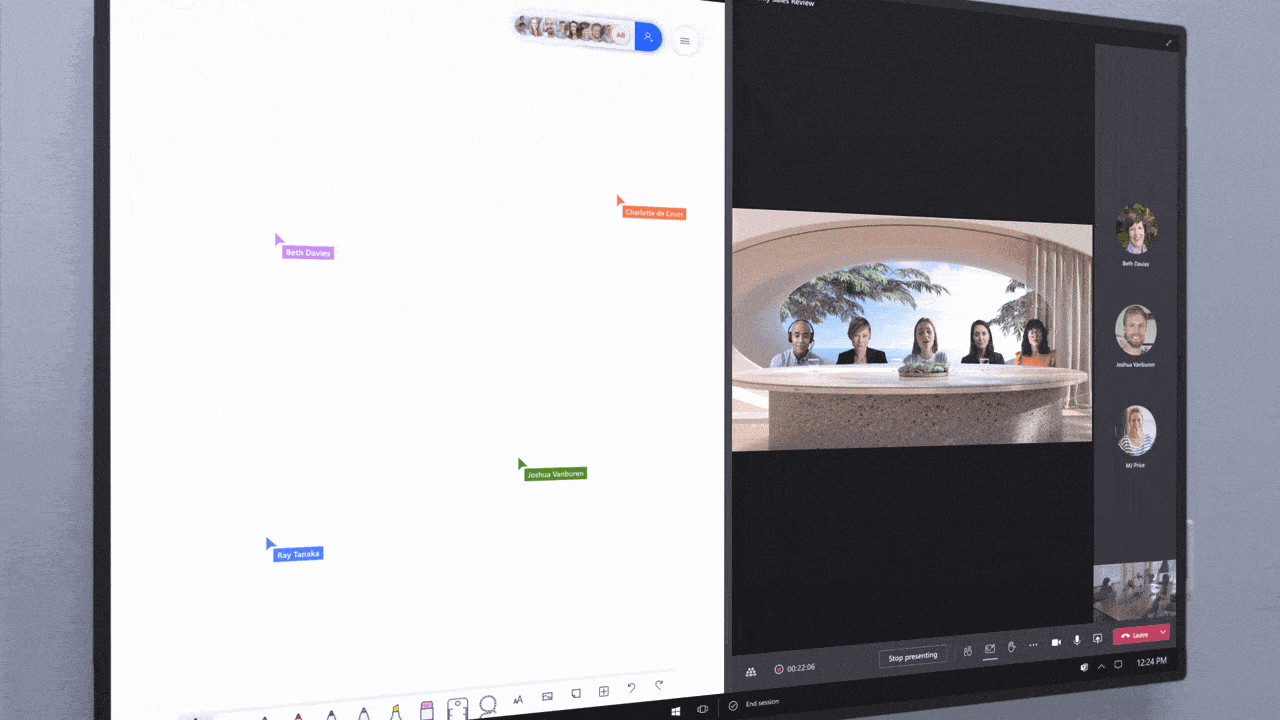
I like how the Whiteboard team added hints how to use Whiteboard to the loading screen.

For example people missing our the old ruler should remember to hold down Shift key to draw straight lines. It is very intuitive and I found it also easy to remember & use: much easier than having to select a ruler from tools first to draw lines. On touch screen devices you can use ink to draw a line: just draw the line normally and keep holding your finger/pen/stylus still on screen for a second: this will convert free inking to drawing a straight line! I found out the best way to do that is to draw a short line with ink and use the one second press to turn it to a straight line tool. After that I finalize the length and angle of the line.
There is also the option to draw straight lines using line tool from Shapes.
The New Whiteboard updates
When opening a Microsoft Teams meeting and clicking on the Whiteboard tab we can see some updates already. The Teams and Web Whiteboard got this same update earlier, but as new features are being added I will highlight them in this blog. For my earlier Whiteboard post please see it here.

The most recent addition is Documents, that allows you to add documents (PowerPoints and PDFs only) from your OneDrive or SharePoint sites (Teams files) to the Whiteboard. For example selecting certain PowerPoint slides. Documents end up in the Whiteboard as pictures.

Recent files are really useful. In my demo account I don’t have that much activity at recent files..

It is also possible to choose OneDrive root folder (My files).
You can also create a new folder or upload files / folder when working in the Whiteboard.

After picking a document I can go on and choose slides I want to add.


As can be seen, slides are inserted as pictures. What is cool that Whiteboard has some control to objects “layer” that can be accessed via … menu.

It is good to remember that Images don’t use OneDrive, but instead open a file picker directly from your computer.


Copy-paste
Copy-paste functionality was just added to the Whiteboard. It works inside whiteboard but you can also paste in text from outside source with it. You can copy-paste all Whiteboard objects (including images) inside the board. Pasting in image from outside of Whiteboard is not possible yet, but it is coming in December 2021.
Copy-Paste makes it easy to repeat text, reactions, shapes, note grids and so on across the board. Pasting text from outside of the board is possible if you first create the Text-area or paste it into the note.
If you select multiple Whiteboard objects (CTRL + mouse clicks) you can copy-paste multiple objects at one time.


Pasting text


Resizing and rotating objects with shortcuts
Did you know you can resize Whiteboard objects with Shift+Arrow Up/Down keys? It is kind of cool how easy it is.
Alt+Arrow Left/Right rotates the object.
Laser Pointer
Laser Pointer appeared to Whiteboard at the same time when OneDrive storage did. In fact, if the Whiteboard is not stored in OneDrive/SharePoint the Laser Pointer does not appear at all. There is a shortcut key for Laser Pointer: Alt+L

You can move the pointer around, or activate the Laser by pressing down the mouse button. The Laser Pointer works the same way as PowerPoint Live version.

When I was testing it, the pointer didn’t appear in Teams meeting when sharing the Whiteboard. I think this feature is still rolling out, and all functionalities don’t work today yet (17.11.2021). I will update this blog post once they have been updated.
Laser Pointer is also in the iPad version of Whiteboard.
Collaborative Cursors
Other long-awaited feature also appeared when Whiteboard was stored to OneDrive. On default this setting is on, but you can change it in Whiteboard settings.

What this does, is that it highlights where each user’s cursor is on the board. That gives you some idea what others are doing and what they are updating: you may not want to deliberately go to the same area. (nothing stops you doing that, except perhaps courtesy and what is the goal of the collaboration)

Since this new feature was working on my tenant where I have only one user it looks a bit funny when I have “three me” editing the board.
Collaborative cursors didn’t appear on iPad version yet and actions done on iPad don’t show as cursors on other clients.
Whiteboard storage in OneDrive for Business is rolling out!
Both Laser Pointer and Collaborative cursors require that the Whiteboard is stored to OneDrive or to SharePoint. At the end of this blog post you can find information how Admin can turn on Whiteboard storage in OneDrive. It is important to remember that existing boards are not moved to OneDrive! Once the setting is on and the new feature (OneDrive storage is still rolling out!) has been activated in your tenant all new boards will be created to OneDrive for Business to folder Whiteboards in the root.

This is a BIG step that has been waited for a long time. Now that the Whiteboard is stored in OneDrive it opens ways to manage boards
- There is a version history!

- You can make a copy of a Whiteboard! (or move it to other location, or manage access to it )

- Deleted Whiteboards can be recovered from the recycle bin

- Automations can be added to whiteboards with Power Automate, just like to any other file


- Compliance, labels, retention and governance is possible
What I also discovered when testing out different scenarios with Whiteboard files
- You can copy or move whiteboard to SharePoint document library = to team files
- When you add a Whiteboard tab to team channel the whiteboard is create to your (who added the tab) OneDrive for Business. Yes, to the same Whiteboard folder. You can not move this Whiteboard if you want to keep it in the team tab.
- Team channel Whiteboard app does not let you to choose an existing whiteboard to be added. It always creates a new one. (at least today). Guests can access this whiteboard in a tab.
- You can add an existing whiteboard to a team channel using website and link. Guests can not access these whiteboards.
- If you open Team Files tab you can not click open the whiteboard from there. It causes an error

- If you open SharePoint document library (Open in SharePoint) and click the whiteboard there it opens.
So, not everything works. Yet. I think this feature is still rolling out and I will keep an eye on this one and update this post accordingly.
The new Microsoft Whiteboard on Windows
BREAKING NEWS: Microsoft is rolling back the Windows Desktop Whiteboard to earlier version.

Yes, it looks just like the Whiteboard we use on Microsoft Teams. This is a great path forward since now all versions will get those updates faster – and you can co-author with Whiteboard without having to think what version your peers are using.
Opening the same Whiteboard in Windows Desktop App we can see it matches Teams version fully.

Sharing is very easy – just creating a link.

And under gear icon on top-right we find same settings as with other versions

Looking at my old boards I don’t see any tables there anymore. All other content seemed to be there. Until Whiteboards have version history and are stored in OneDrive / SharePoint it is always good to follow the best practice exporting to picture everything that is important.
Thinking what features are now missing from the current version that were available earlier
- You can only add PowerPoint and PDFs pages to the New Whiteboard at the moment. In the GIF picture at the beginning on this post we can see Excel area dropped in. That might imply to ability to be able to insert Excels and other documents in the future to the board.
- Magic Wand is missing (and ink to text). Replaced with convert to shares so far and automatic ink beautification. Perhaps ability to magic touch hand writing comes later. You can also use Convert to Shapes (Alt+B) tool instead, but it is not 1:1 the same.


- Copy-paste for images outside Whiteboard is missing.
As a workaround you should store content you want to paste as images and use Images action to add them to the board. You can copy-paste content inside Whiteboard but you can not paste in images by snipping tool, for example, and that is why you need to use the Image upload. Pasting images from clipboard to Whiteboard is coming in December 2021. - Ruler is missing. Replaced with Shift-key or on touch screen device you can press the screen for a second when drawing with ink to convert it to straight line tool (=Shift-key equivalent).
- Tables are missing. Loop components will be ones replacing tables I think. Ink to table is naturally missing also.
- Liking notes and some other objects. Replaced with stickers.
- Locking pictures to canvas to prevent accidental moves.
- Searching Bing to add pictures.
- Erase portion of the ink has been replaced with eraser that removes the entire ink stroke
- Sorting lists and note grids is not there
- Export template to CSV and email summary is missing
Is there feature parity between versions now?
Looking at Android version we can see the following:

That is a good hint when using a mouse, but it does not recognize my hovering finger on Android device. This tells they are running the same version on all clients – not even noticing mobile user in the loading screen.
Mobile version is now requiring Intune / Company Portal use if that has been defined. After installing it I got the Whiteboard open on mobile.

We can see almost same features on Android. What is missing are Documents and Images. We can see and use images, but we can’t insert new ones. This is a close call to state it has feature parity between clients, but it is nearly there.
In settings, on mobile Whiteboard, we have access to everything as well

Ok, so about Feature Parity
- Microsoft Teams and Web versions match fully with Windows desktop version. I think this was the #1 reason to drive this change and while this leaves some users unhappy the ability to use Whiteboard without having to think what tool the other participants are using is a big thing when collaborating.
- Android mobile version is missing ability to add images and documents (at least so far)
- iPad version is missing ability to add images
- I don’t have a mac so I can’t say what works there and what does not. Community – feel free to let me know and I update this one!
The New Microsoft Whiteboard Rocks
I was very happy to see this update to roll in, and it was doing so in the schedule. The roadmap was stated for October and it rolled out in time! There are numerous templates that can be used in all clients that will help to create and ideate teams better than before. A search would be a great addition when finding templates – perhaps it will be there one day.
While experienced Windows Whiteboard app users might feel a bit sad for some moments, I see the upcoming roadmap fixing the issue with new, very useful, features. And having just one UI for all clients is a good thing. It was confusing to have different styled clients and some features worked on some boards while some features didn’t work at all.

Don’t let external access in Teams meeting for October (updated to November )misguide you. The sharing requires storage to OneDrive for Business.
And it is always good take a look pictures released earlier by Microsoft, so we know what to look forward in the future. Like sharing an existing Whiteboard to the Teams meeting.

The new Whiteboard is much more visual, easier to use, more user engaging and I think it will lead to be more innovative and used because of these reasons.
Admins: Know about Whiteboard OneDrive storage
Admins should check out Whiteboard settings in Microsoft 365 Admin Center. In the bottom of the settings pane you can see option to enable OneDrive storage.

As text states, you should not turn this on unless you make sure your users know about this AND they have updated their apps to the new Whiteboard version. That applies to Surface Hubs too – new Whiteboard app is already rolling out to those devices.
Turning this opt-in on doesn’t do any changes until the OneDrive storage for Whiteboards is available. It doesn’t affect old Whiteboards – only new ones created after the feature is available.
Once the feature is available I have a strong guess that Whiteboards will show up in this structure in OneDrive for Business


We evaluated Whiteboard as an alternative to Miro for collaborating and planning tasks for multiple teams. With no table or even ruler function, that is no longer an option. Too bad – the previous version had all we needed, now it is useless.
LikeLike
I wouldn’t say that, but of course it depends on needs and personal opinions.
Shift-key replaced the ruler. You can draw(ink) straight lines by holding down the shift-key when drawing. To me this is much more better user experience than ruler was.
Missing tables are issue at the moment. These should be fixed once Fluid components can be used in the Whiteboard. That way people can enter and edit the data in tables – and do a lot more than just tables.
For most people the biggest impediment has been the inability to share Whiteboard with externals. This should be getting, finally, fixed during November. Other upcoming features like attribution (This is in Miro currently), laser pointer and locking the view will help with Whiteboard even more. I am really looking forward for Fluid components since it will enable Whiteboard “to the next level” when it comes to collaboration and people using it with different devices. I hope these Fluids come to Whiteboard soon, but no schedule is given out.
I suggest you evaluate Whiteboard again in a month or two.
LikeLike
cant figure out how to paste random things… i used win+shift+S and ctrl+v a lot to work here, now, I can’t seem to paste anything!
It used to be sooo beautiful…
LikeLike
That is true – copy-paste doesn’t work on the new Whiteboard either. I will note this in my post as well.
It is good to keep in mind that Microsoft is now developing this new Whiteboard and it will get new features – there are several already scheduled for the end of this year (November-December). I hope copy-paste will be added there sooner than later. Meanwhile you can take a workaround and create pictures out of that content you want to paste and add them via Images. Not fluent and breaks the flow and creativity, but a plausible workaround meanwhile.
LikeLike
can’t figure out how to paste things… i used win+shift+s and ctrl+v a lot in this app.. now i can’t find how to do that.. such a shame.
It was a perfect app for teaching.
LikeLike
With upcoming features like locking view, attribution and laser pointer it will be better than the previous version.
I think major reasons for this change were
– Make Teams and App Whiteboards work together. It was really painful that you had to think what client and features to use.
– Make Whiteboards shareable in Teams meetings and with externals (OneDrive storage)
– Make it more usable with smaller touch screen devices also (not just with Surface Hub).
In essence it is a leap to modernize and unify the overall experience. This time they chose to push this change forward before they had all features working in the new version compared to the old one. They will catch up and do even more on this path.
LikeLike
For anyone desperately seeking copy/paste functionality like we had before, I recommend Lynx, in the Microsoft store. It’s free and functions even better than the MS Whiteboard before the recent downgrade!
LikeLike
Thank you for info! Miro and Mural are other whiteboard apps used often.
Miro board can be shared to the meeting as ‘stage app’, just like Microsoft Whiteboard.
LikeLike
I just lost my information….after updating, it only shows ” we can’t show this object…an object type was added that we can’t display in this version….” which the object is just a textbox and I have another textbox shows perfectly on the same page….
LikeLike
Was the original object table?
Textboxes should work.
For recovery, I think your best option is to contact Microsoft support to see if they can help you get the earlier version of Whiteboard app running.
LikeLike
Sadly Whiteboard became completely unusable for me with this update. I can’t even consider it an update because it lost almost all features that made it an awesome software to use.
First and the most forgivable downgrade is the flow of the whole app – it loads much slower, opening boards is painful and I couldn’t use more than one board for the same lesson because of the loading time. Writing feels much worse and laggy, everything I write shifts a little bit after lifting my stylus which makes it super uncomfortable to use and nothing is as precise as it could be.
Changing the position of the tool bar is an unnecessary change that affects the flow and without and option to change it back, it’s not an improvement.
Speaking of the tool bar – I see making it shorter like a straight downgrade. I was using all the possible slots to quickly and effectively change colors and cutting it to three makes everything slower and more annoying.
The new eraser is understandable for larger quantities of people using the same board, but it is once again a straight downgrade if you don’t offer it side by side with the old one. I really don’t want to redraw the whole graph if I make a small mistake at the end.
Yes, I miss the ruler a lot. Not that the new system wouldn’t be better for drawing straight lines – that really is a huge improvement and I would love to use it, but as an alternative to the ruler, not the only option. The ruler worked also for measuring angles and distances – no way of doing that now. It was also a great visual cue for the students when teaching geometry.
Not being able to ctrl+v or win+v is the dealbreaker and I don’t have time for working around it. When I have 60 minutes for my students, I can’t spend any of it saving images, not to mention all the wasteful files stacking in my folders.
The features added with this update are for sure great and open a lot of possibilities, but it can’t be at the expense of losing a lot of elementary functions and changing the rest – then it feels more like a whole new app rather than an update.
I really like all the shapes that can be added, I’m just missing an option to add more than a pentagon, like an n-gon, and the visual cues for rotating them could be more reachable, not just by experimenting.
Overall, I was really excited when the update was announced, but when I opened the app today and saw that it automatically updated and it is completely unusable for me, it was horrifying and I had to quickly find an alternative.
There are three possible outcomes – either the old version of the app gets released separately for the people that were using it and now miss all the essential functions, or the new version gets so much better and adds those functions in some sort of way back and fixes those that work poorly, or I will sadly have to get used to a new software, which is really sad and in my opinion unnecessary.
LikeLiked by 3 people
Thank you for the comment. You have a lot different use case for the Whiteboard than I do, and so it is great to hear how your experiences and how this change affects your work.
I don’t know if the old app is available separately, but if I find out I will post information to this blog post. Meanwhile I suggest your organization puts in the support ticket to ask that from Microsoft.
I hope the new Whiteboard is getting missing features soon – and adds a lot more – to make it more versatile to wider perspective of scenarios used.
LikeLike
I learned today that pasting images from clipboard to Whiteboard is coming in December. Hopefully that will help you.
LikeLiked by 1 person
This is exactly how I feel. The new update does not meet my needs and has turned 30 minutes teaching prep into hours.
LikeLiked by 1 person
I’m a teacher too and I was also frustrated with the new version of Whiteboard. I started using Lynx (available on the Microsoft store). It’s so similar to the MS version that I learned it in about 10 minutes. It’s fast and easy (and free), and has some useful features missing from MS Whiteboard. Most of the other apps on the store emphasized collaboration and require creating an account, designating work groups, etc., but I just need to present efficiently, especially with pasting, resizing, etc.. Lynx does this.
LikeLiked by 1 person
Totally agree – the new version is TERRIBLE and websites like this will have MS believe they have done a good job…as a math teacher of 35 years, finding the old version of whiteboard was life-changing good. Now I am going back to a real whiteboard on the wall. This is NOT simply a matter of getting used to a new functionality like when the update Word and move menus around…Please bring back the ruler, bring back the pens, bring back add pdf (without having to have it in the cloud first). Everything takes longer, looks worse.
LikeLike
There are different needs for different users. For my use the new version is far superior to the previous one (consistent experience, easier to use with mouse+keyboard, better looking and usable) and Whiteboards being files at OneDrive (& soon can be shared with people outside your own org) are features that we’ve waited for year or two.
Sorry to hear those features you needed the most are not there anymore.
LikeLike
What a major downgrade, massively miss the functionality of the old toolbar. Using shift for drawing strait lines? How to do that with smart pen on touch-screen? You know laptops in tablet-mode have the keyboard underneath the screen? Do i need to muscle-memorize the flipped keyboard layout in order to operate MW? No thx, moving away from MW as of now..
LikeLiked by 1 person
I think the new toolbar is much more usable on mobile devices – and even on computer – than the earlier one. It had good functionalities (like being able to dock it to the side if you wanted) where the current one is fixed.
Now that you mentioned drawing straight lines with touch screen – I hadn’t tried that one before. I agree : you can’t do it on touch screen device.
Hopefully they fix it sooner.
I can’t see that as a deal breaker, but of course things can add up. I do have expectation that MW is going to improve over time and this latest change has lots to do with the future of collaboration: Microsoft Loop and what possibilities it brings in. When those are reality I don’t know. But I hope you give MW an another try when they are available. I will be writing in this blog about MW (among other things like Teams, Loop, Mesh and so on) as it gets new features and use cases.
LikeLike
There is a way to draw straight lines on touch devices: start drawing the link but keep screen pressed for a second after a short draw. This will convert the hand drawn line to a straight line and you can then draw it to the distance you need. This is the behavior with stylus/pen/touch inking.
LikeLike
When playing around, I realized you can use Shapes and select a line from there to draw straight lines without having to think about keyboard. It is not perfect workaround, but does the job until they improve Whiteboard more.
LikeLike
A stressful and horrific surprise this morning when I opened whiteboard as normal before a lecture to find an entirely different app in its place, with no warning and with no way to get back. Quite a mess. There are multiple problems with the new one (many highlighted above) and no doubt some advantages, but to unilaterally destroy something which is used by many universities for teaching and replace it with something that may or may not work for the same teaching task makes me wonder why we pay Microsoft so much for our university contract.
LikeLiked by 1 person
It is interesting that this happens without a warning. This upcoming change has been communicated to your Organization’s admins originally in the end of August. This kind of messages are targeted to admins, so they can tell users in time to know what to expect.
That message also contained a lots of information about this change and how Whiteboard and it’s tools are changing.
Organization admins can also control , to some level at least, updates to applications like Whiteboard.
I am not downsizing your experience – it must feel very angry to see things happen suddenly and tool doesn’t work the way it used to work before (because it got updated). Getting these “sudden change” comments from various people just starts to form a picture that organization admins are not communicating of the upcoming changes to their users as they should. They are the ones that should stay up to date what is happening, not employees, teachers and so on who use these tools.
I thank you for your comment. It made me realize what has been the biggest issue with this change. Not that Microsoft is updating it’s app to the new version (things must improve) , but organization admins who don’t communicate it, or don’t control the update before it happens to users.
On Microsoft side – they did release the new version before it was in the feature parity with the old one. Many of those missing features are on their roadmap ( I learned today that pasting the image from clipboard is coming at December) are in the future updates. The biggest reason for this change has probably been that earlier Teams – Whiteboard app provided an inconsistent experience. Now the experience is consistent.
LikeLike
Yes I think there are two issues here: First, “On Microsoft side – they did release the new version before it was in the feature parity” is important. Someone in MS though that imposing this before it was ready was worth the trouble it would cause to users. Second, (and I admit I don’t understand how Whiteboard works) this is a desktop app. It’s the first I’ve seen that updates without asking the user if they want to update. Why is that?
LikeLiked by 1 person
I am not working for Microsoft so I can only speculate the reasons there, but the inconsistency between different clients was a major issue for big number of people. Making apps consistent between Windows and Teams must have been a big reason there. I know huge number of people who are happy this step was taken, despite not being at feature parity.
Windows Store applications don’t ask for any updates, if you have automatic update set to on. Whiteboard was and is distributed via Windows Store. https://support.microsoft.com/en-us/windows/turn-on-automatic-app-updates-70634d32-4657-dc76-632b-66048978e51b
Automatic updates on Windows Store are on by default – they have always been that way.
Your organization admins should have notified you and everyone in your organization about this upcoming change and instructed you to turn automatic updates off, and update other apps manually and prevent Whiteboard from updating.
LikeLike
its so sad, a major downgrade … no more ruler to make lines of specific angle and length ….what was microsoft thinking ? we have a lot of professional work here, … and my app updated in the middle of a deadline … pain pain
LikeLiked by 1 person
Many thanks for the link — massively useful! I have managed to load the old version of whiteboard from filehorse and have turned updates off (at least for this semester) until MS sorts itself out. btw I wouldn’t expect our university IT department to warn me against letting MS apps update unless there was a security risk or some other fundamental problem. There are simply too many use-cases and too many pieces of software that we use as an organisation — we’d be getting showered with such emails and people would not read them. If MS policy is to update apps to ones with less functionality than the existing version then auto update should be off by default rather than on, and better version control should be available. Anyway — thanks for the help Vesa!
LikeLiked by 1 person
How do i get the old one back? I can’t believe how horrible this new version is. It takes forever to load, hates my work’s patchy wifi, and is less intuitive and generally blah. Can I get rid of this lemon and get the old one back again?
LikeLiked by 1 person
Unfortunately it is not possible to get back to the old version. The correct procedure would have been to turn off automatic updates for Windows Store applications so it would have not been updated. This Support article tells how to turn them on (on by default) but you can use it to turn them off too. https://support.microsoft.com/en-us/windows/turn-on-automatic-app-updates-70634d32-4657-dc76-632b-66048978e51b
This doesn’t help you for the Whiteboard anymore, but might be good to know in the future.
You organization’s admins should have let people know about future updates Microsoft planned (this was communicated the first time in August) and also instructed you to turn off automatic updates to Windows Store apps.
Microsoft Whiteboard team is working on bringing currently missing features to Whiteboard app, but they have not revealed their planned roadmap schedule yet.
LikeLike
Please, Please bring back copy and paste. I spent close to 6 hrs preparing a tutorial which used to take < 1 hr 😦 . Since covid, I create lecture videos using PowerPoint, then have weekly discussion tutorials using MS whiteboard. I absolutely loved whiteboard because it gives me more space if I want to draw out & explain something. I could also cut and paste images used in the powerpoint, AND it is available in teams, so students have access to the discussion notes, without me having to post them separately into moodle.
After today………. December is too far. my productivity has gone down and I'm leaning towards an alternative 😦
LikeLiked by 1 person
Have you noticed you could add those PowerPoint slides as images in Whiteboard? Opening Documents-action at Create gives you option to select a PowerPoint (or PDF) presentation and select slides from there.
If you need the functionality now, then alternative approach sounds good.
I was wondering – have you thought about using PowerPoint presentation with inking as one option? Leave some room to slides for you to ink at them when you present? Some even have empty slides just for that. It is not a whiteboard, but using PP inking when presenting can help up boost presentations to make them more interesting.
LikeLike
How did you update your Microsoft Whiteboard so that there is the documents icon? Mine still doesn’t have it. My Microsoft store is set to automatic updates. Thanks!
LikeLike
There isn’t any user control for updates. Documents icon requires that you have OneDrive for Business in use. Does your account has that? Documents doesn’t allow loading documents from any other location but OneDrive and SharePoint document libraries.
Images are added from the hard drive.
LikeLike
They removed the drag and drop of cards into a list of follow-up notes or “Actions” Old lists no longer allow for assignees and you cant add to it, so they basically killed this summary feature. This is a huge disappointment since we were able to create this list and then email the whiteboard summary to all invitees. The list automatically was added to the body of the email. I used this for retrospectives and it was a great way to summarized next steps, and remind individuals of their action items without making them go into th eboard and look for their names. Now it will require a lot of overhead to compile the actions list and then circulate via email.
LikeLike
Export will return in future updates. From Microsoft Admin Center bulletin: “Export template to CSV and email summary: these features are being rebuilt and will be included in a future update, including different ways to export content from the board.”
For lists and tasks, Microsoft Loop should help in that. But timeline for these hasn’t been revealed. “Future updates”.
I didn’t use that much of those lists and drag&drop but I feel you there.
LikeLike
Clearly, a downgrade. Where is export to SVG (Vector format), etc. The useless tool now…
LikeLiked by 1 person
I absolutely agree
LikeLike
Of all the digital whiteboards, MS Whiteboard pre the mid 2021 update was close to being a delight to use because it didn’t appear to try to be anything other than a digital white board, unlike the myriad others available, and it integrated into MS Teams (an unfortunate prerequisite). Then came the update and MS Whiteboard became an exercise in frustration, it has become simply unusable on an iPad. Though I don’t subscribe to the notion of ”intuitive use”, I could work out how to use the previous version very quickly and without need to read documentation. With then new version I am wondering if perhaps I do need to read documentation, which for me is a fail wrt a digital whiteboard.
The following issues were not evident pre-update (in order of decreasing levels of frustration)
– More often than not the canvas jumps to some random position when I rest my hand on the device to start drawing. Resulting in having to drag the canvas back to where it needs it to be, repeatedly.
– Moving a selected item(s) is unbelievably finicky? 49 times out of 50 all attempts (with stylus or finger) result in either deselecting or reselecting a subset of items which then can not be moved.
– Why does the ”enhance inked shapes” take a millisecond to decide a line I started to draw is a straight line, when this is mostly NOT what I want? Yet take about 3 seconds to decide the rectangle I have drawn should be enhanced to a rectangle, though in fact most of the time determines my rectangle is a square?!
– Certain interface components ONLY work with a finger (which in my case is chubby and needs a few goes to hit the sweet-spot) and not the stylus e.g., delete the item I have just selected?
– Text – why isn’t the good ’ol [shift]+[arrow key] set to select text as is the paradigm on just about every other application on every OS, and the [ctrl]+[+] / [-] or the pinch’n spread gestures set to implement zoom in and out?
– On the off chance I do manage to move a selected item, why does the whole canvas move as well? This is surely unnecessary unless I am moving passed the extremities of the currently visible area.
Bottom line
As of late November 2021 MS Whiteboard remains disappointingly broken on the iPad and we have been forced to switch to a different app. It took a while to switch because a lot of time (drawing whiteboards) had been invested in MS Whiteboard and it was hoped that at least some of the issues would have been addressed by now but since it’s felt that at least 3/4 of the time on MS Whiteboard is now wasted trying to coax it to do what was previously effortless, it has been abandoned.
LikeLike
Eu já tinha desistido de usá-lo, devido às mudanças na atualização de outubro, até já tinha procurado outras soluções. Ainda bem que ele voltou com a versão anterior.
LikeLike
Is there a way to create a whiteboard via HTTP request in Power Automate? Using Invoke a Http Request with the Azure with HTTP Action is disastrous as the connector keeps failing whether the user has MFA or not.
LikeLike
Could you use Azure Logic Apps with Azure API Management?
https://myteamsday.com/2021/04/17/pva-and-oof/
LikeLike
I’m finding it very frustrating to use, one moment I’m selecting items on the board to copy and paste or duplicate and the next minute my select cursor seems to disappear and I can only zoom in and out.
The other really strange feature is that you can’t change the font. I imported a template and the font on my template is different than the font added to a text box.
Unfortunately for me these two basic features really let it down big time.
LikeLike
There is a Send feedback under the gear menu. I suggest you use that to reach out to the Whiteboard team so they can be aware of bugs.
Of course you can use it to send them requests to features as well.
As for the bug, I have not encountered the one you described. I can understand that bug like that is not giving a positive feeling.
About the font. I am sure they (whiteboard team) have heard that before 🙂 At least some text scales now and there are resize options.. To be able to change a font would be good for sure.
LikeLike